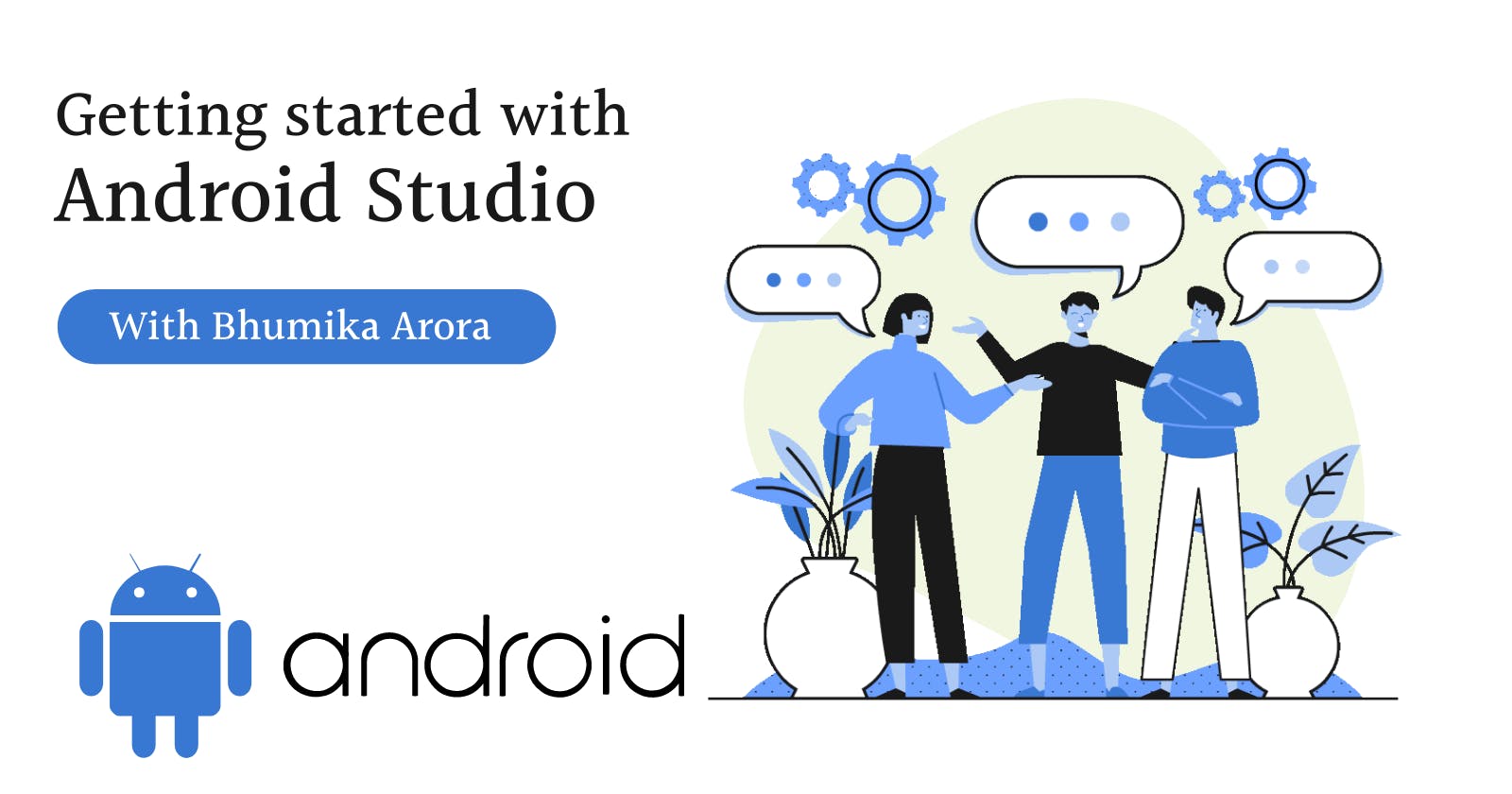Hey Developers, So, this blog is about how to install Android Studio.

I was always interested in Application Development(after all I wanted to be a Software Developer). I really loved how to make everything easy with just a tap.
So, when I got a chance to learn in form of a google course to learn(FREE! FREE! FREE!), I took it.
Prerequisites:
• A PC or laptop with Windows/ Linux/ macOS or other OS.
• Network connectivity(Internet, duh).
• Space in your device.
• Ability to verify system requirements.
Android Studio System Requirements:
WINDOWS
• 64-bit Microsoft® Windows® 8/10/11
• x86_64 CPU architecture; 2nd generation Intel Core or newer, or AMD CPU with support for a Windows Hypervisor
• 8 GB RAM or more
• 8 GB of available disk space minimum (IDE + Android SDK + Android Emulator)
• 1280 x 800 minimum screen resolution
MacOS
• MacOS® 10.14 (Mojave) or higher
• ARM-based chips, or 2nd generation Intel Core or newer with support for Hypervisor.Framework
• 8 GB RAM or more
• 8 GB of available disk space minimum (IDE + Android SDK + Android Emulator)
• 1280 x 800 minimum screen resolution
LINUX
• Any 64-bit Linux distribution that supports Gnome, KDE, or Unity DE; GNU C Library (glibc) 2.31 or later.
• x86_64 CPU architecture; 2nd generation Intel Core or newer, or AMD processor with support for AMD Virtualization (AMD-V) and SSSE3
• 8 GB RAM or more
• 8 GB of available disk space minimum (IDE + Android SDK + Android Emulator)
• 1280 x 800 minimum screen resolution
STEP 1 : DOWNLOAD ANDROID STUDIO
What is Android?
Android is an OS for smartphones, tablets, TVs etc. We can run our apps like Messages, Gmail, Photos and many more.
What is Android Studio?
Android Studio is the official IDE(Integrated Development Environment) built and distributed by Google and JetBrains Corp for Android app development .It has tools which makes it easier to design, build, run and test apps for the Android platform.
Verify System Requirements(Example- Windows)
Step 1: From Start Menu, open settings.
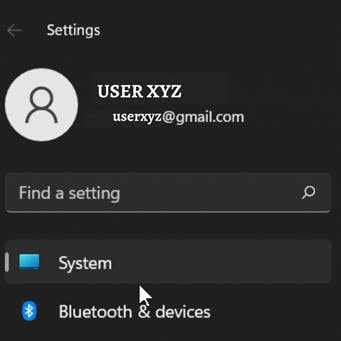
Step 2: Click ABOUT on the bottom of right navigation bar.
Step 3: Check whether the Windows specifications meet or exceed the expectations.
Step 4: Select Device Specification.
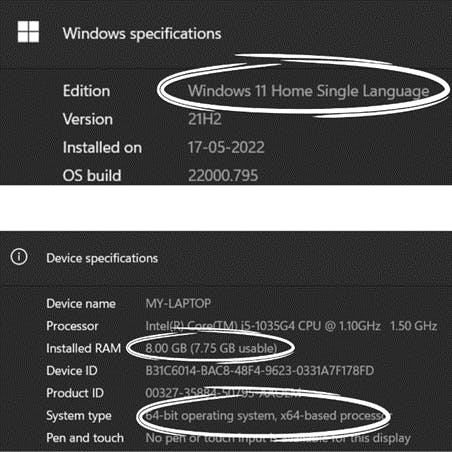
Step 5: Check that the Installed RAM is at least as required, and the System Type is the 64-bit version of the operating system.
Step 6: Make sure the Resolution is the same or better than what is required in the Display setting.

Step 7: Do check whether your Local Storage has space enough for Android Studio(duh!).
Download the Android Studio installation file.
Link: developer.android.com/studio
This is the official site of Android Developers where you can download Android Studio.
Do check the “I have read and agree with the above terms and conditions".(You can actually read too!)
Click Download Android Studio for (particular OS) ... to start the download. Have a Cuppa as it might take time!!
STEP 2 : INSTALL ANDROID STUDIO
Double click the downloaded file. “WELCOME TO ANDROID STUDIO SETUP” dialog box opens up, something like this.
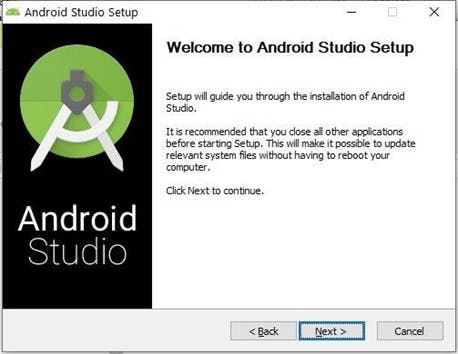
Click “Next” to start installation.
Accept all the default installation settings(It helps later).
Click “Finish” when installation is done.
Then “ANDROID STUDIO WIZARD SETUP” dialog box opens up.
Please accept the default setting for all its steps.
(The setup wizard downloads and installs additional components and tools needed for Android app development)
When download and installation is done, click “Finish”.
The Welcome to Android Studio dialog displays and you are ready to start your journey as an app developer!
Stay Tuned and Follow for more!! 🥳🥳